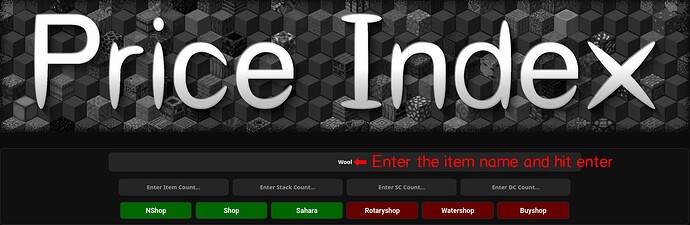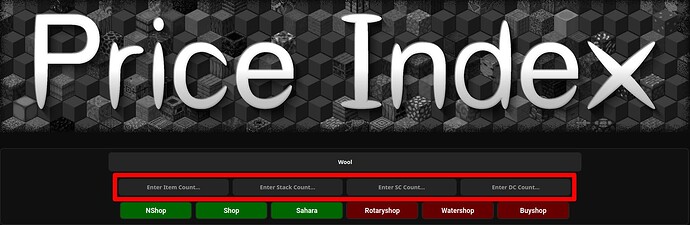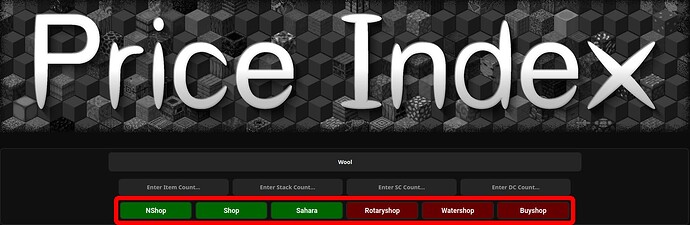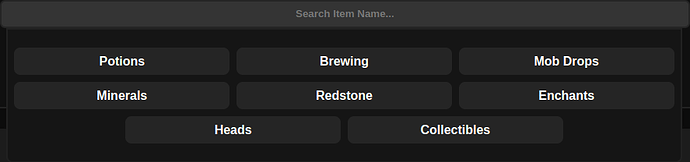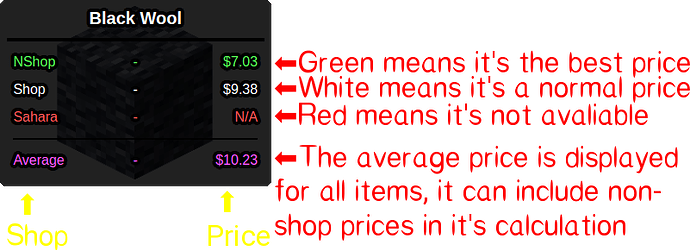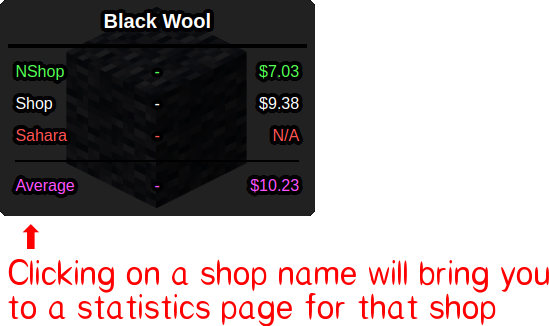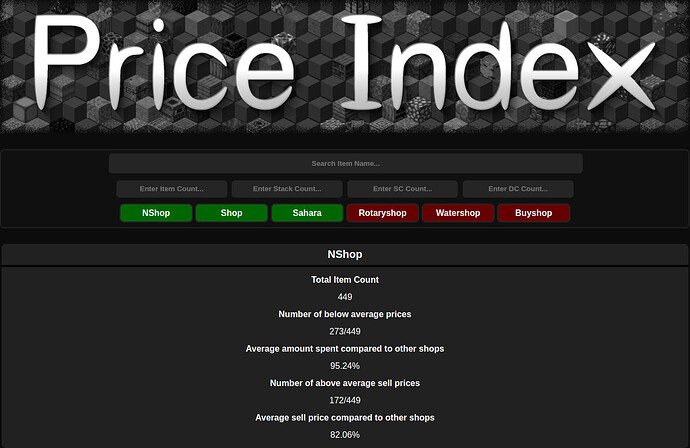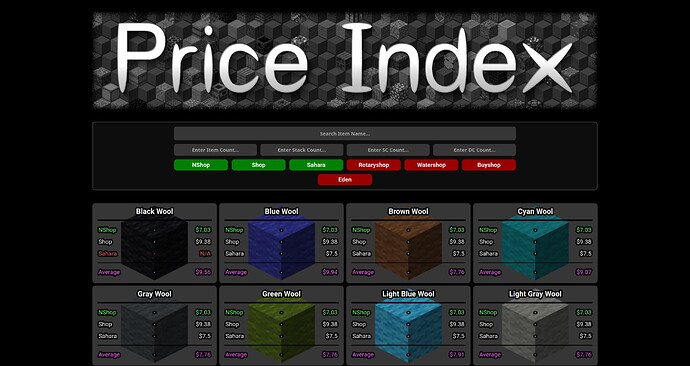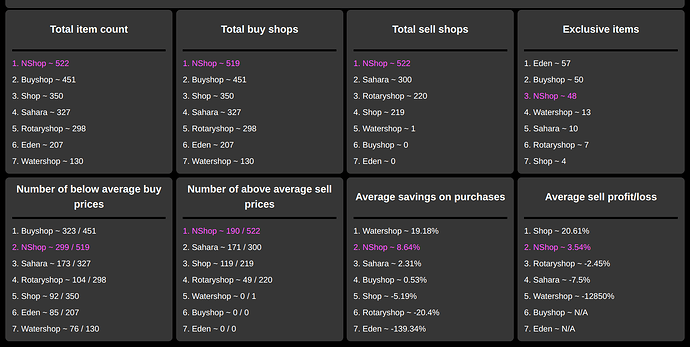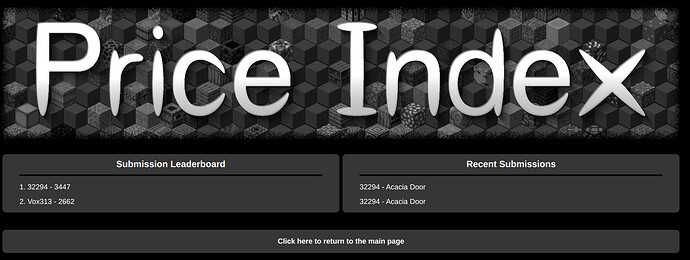Price Index
Right about now you’re probably wondering wtf have I stumbled upon. You’ve successfully managed to find a forums post, that’s really just documentation.
This project was started a long time ago based on the idea of having a central list of prices to use as a reference when trading. Currently there is just data from some of the main shops on the server, but in the future, I hope to get every item added to the list (including ones that are not being sold in shops).
The list of prices can be found here.
Information and tutorial
1.0 - Preforming Searchs
1.2 - Setting the item count
Putting a number in one of these boxes will calculate the price based on the number of items entered. You can press enter after you type a number in a box to apply it.
By Item Count
The item count box will calculate the price for the exact number of items you entered. For example, if you typed 100 in the box, the price for 100 items would be displayed in the result.
By Stacks
The stack count box will calculate the price for the number of stacks you entered. For example, if you typed 1 in the box, you would get the price for 64 items if the item was stone; however, it’d display the price for 1 item for an item like an enchanted book because enchanted books only stack to 1 item.
By Single Chests
The sc count box will calculate the price for an sc of each item. For example, if you typed 1 in the box, the price for 1 sc of each item would be displayed in the result.
By Double Chests
The dc count box will calculate the price for the number of dcs you entered. For example, if you typed 10 in the box, the price for 10 dcs of each item would be displayed in the result.
1.3 - Choosing shops
Enabling Shops
Shops that are red are disabled, clicking on them will cause them to become enabled for the next search.
Disabling Shops
Shops that are green are enabled, clicking on them will cause them to become disabled for the next search.
1.4 - Using item Categories
When you hover over the search bar, the category list will appear. Clicking on any of the category buttons after will display a search of the category of items.
2.0 - Understanding Results
2.2 - Sell price results
Entering a negative item count will cause it to shop the shop sell prices instead of buy prices. Displaying how much you would get if you sold the selected number of items to the shop.
(see 1.2 for how to select item count)
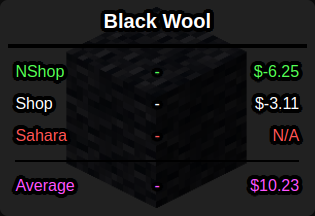
3.0 - Adding Prices
3.1 - Submitting a single price
If you wish to submit a few updated prices or add a couple new ones, please visit the submit a price page and fill out the form by clicking here.
The shop option is optional on this page, so if you wish to submit a general market value for an item, leave the shop field blank.
After you click the submit button, a discord bot will automatically send a message to a channel with the NShop staff for review. If your price information looks good, we will add it as soon as possible (please do not message us about it)
3.2 - Request a shop to be added
For a shop to be eligible to be displayed on this page, it must have at least 50 items for sale. If the shop meets this requirement and you’d like it to be added, please reply to this forum post with the shop warp and we’ll add it when we can.
3.3 - Request a category to be added
If you want a category to be added in addition to the existing ones, please reply to this forum post with the name of the category and all the items it would contain. We will then evaluate whether it’s worth adding or not.
Credits
Development:
32294 - Almost everything
Hotlava03 - A dropdown
Vox313 - OAuth (sign-in) part of the discord bot
Design testing and feedback:
_Candigirl_, Dodol, Dave76, SirYeetMann, Hotlava03, and Zorioux
Initial Data Collection:
32294 and Vox313